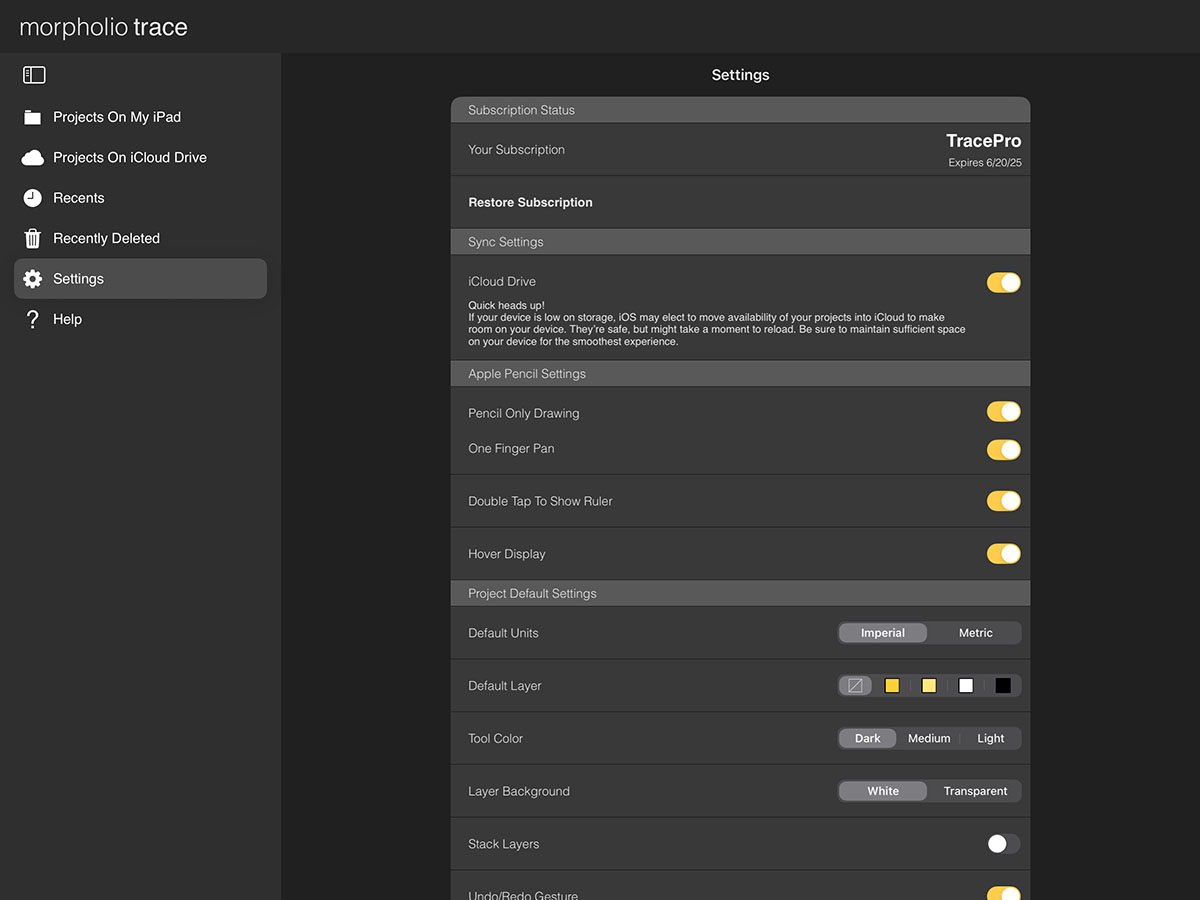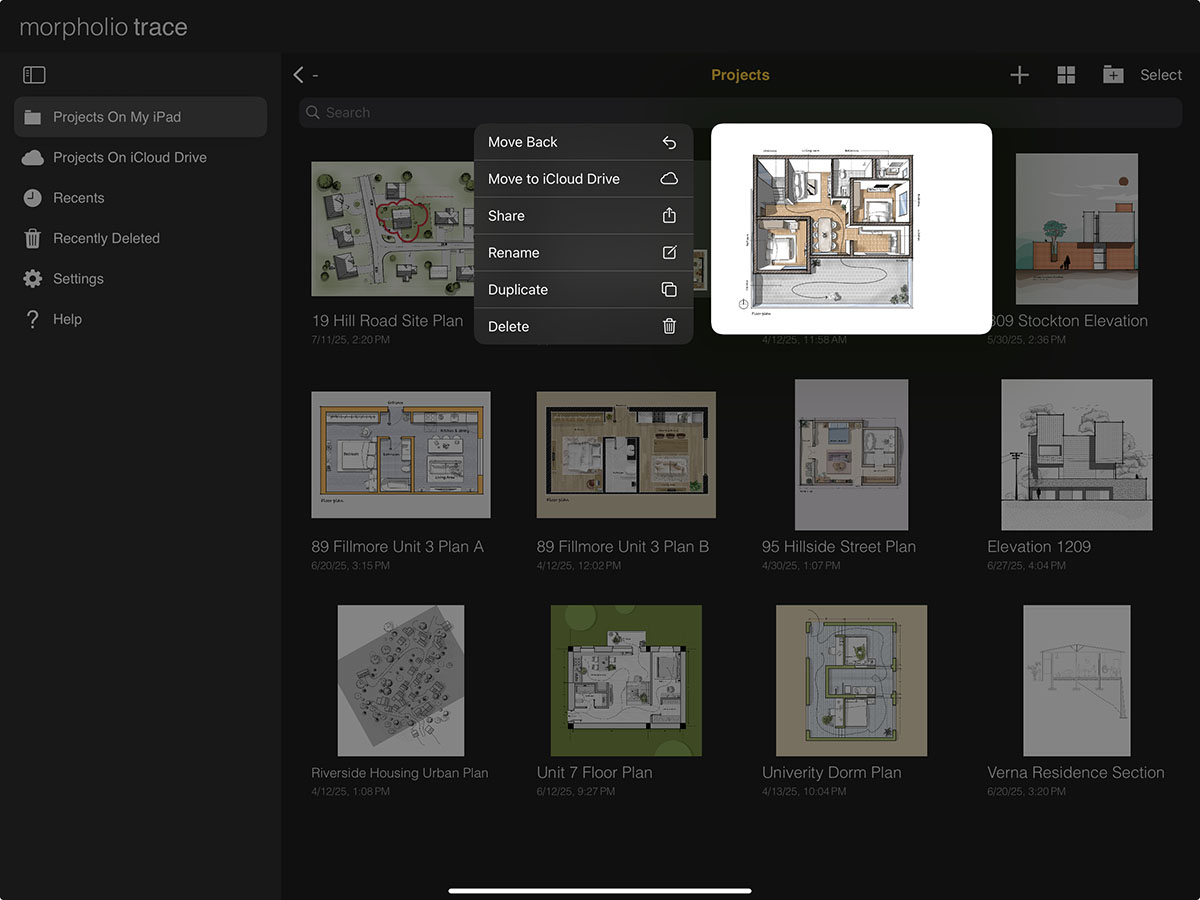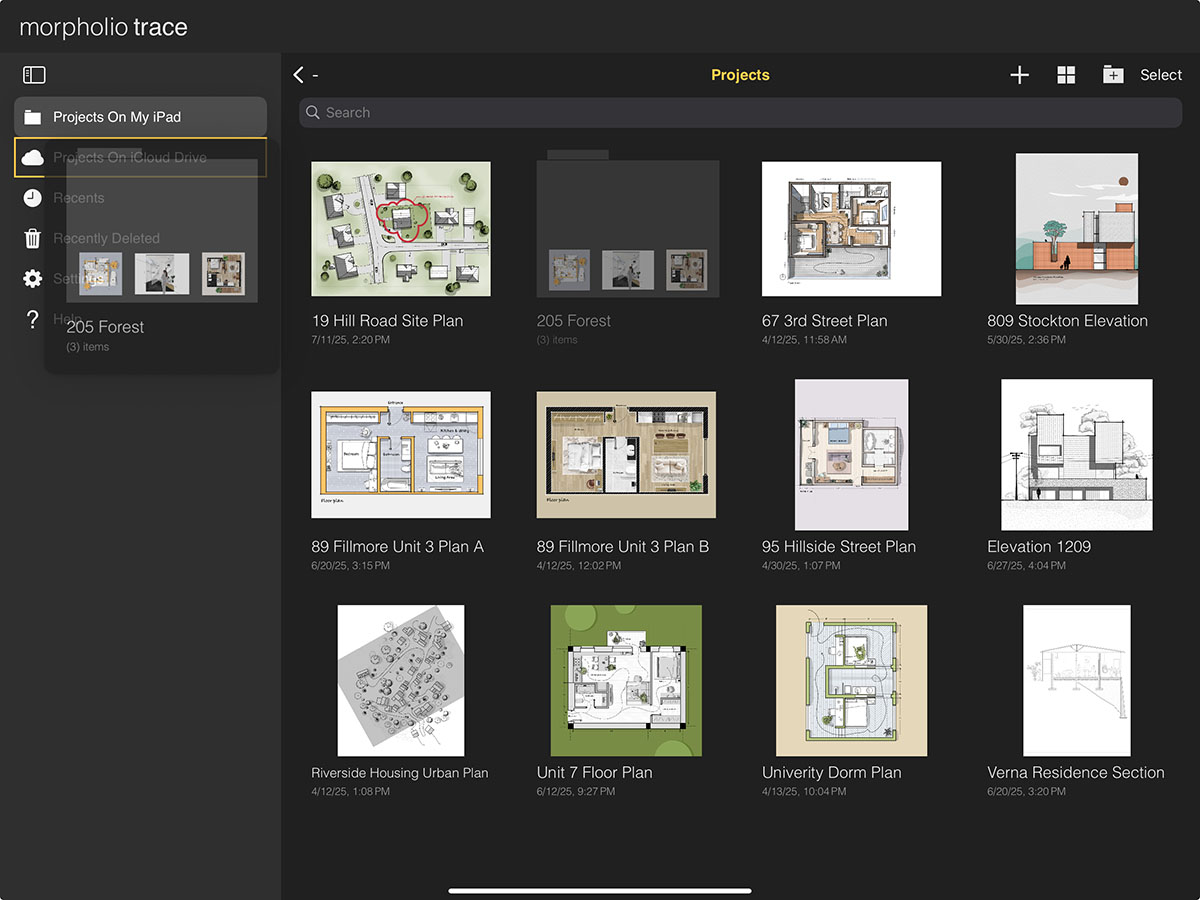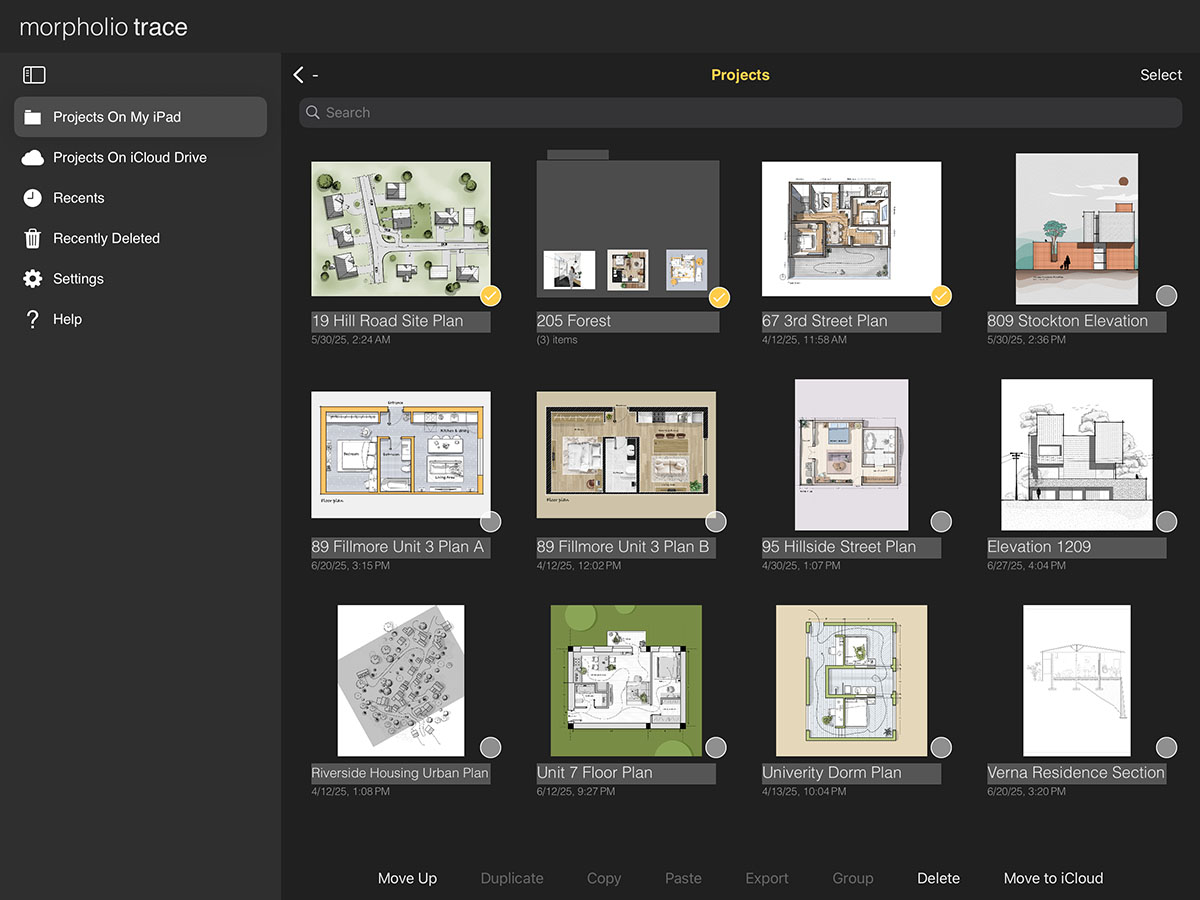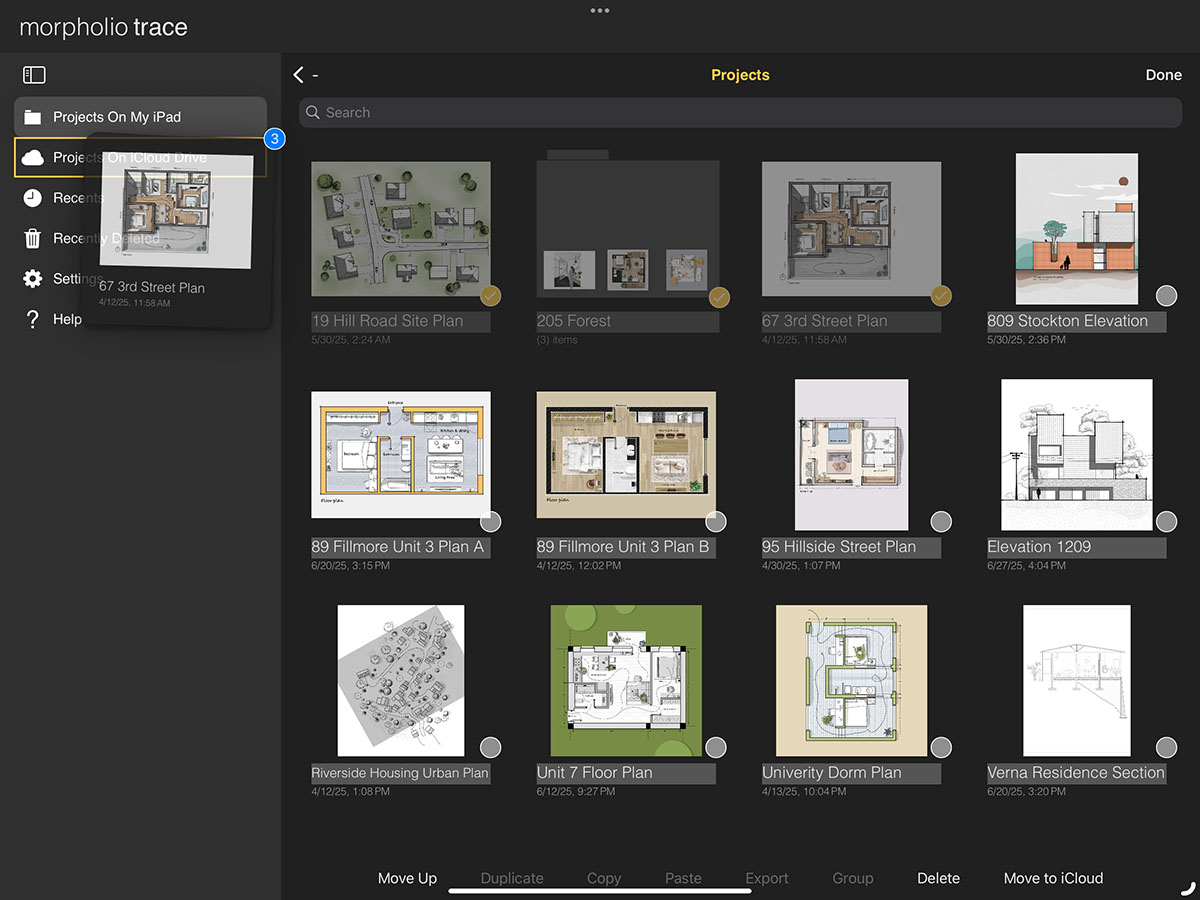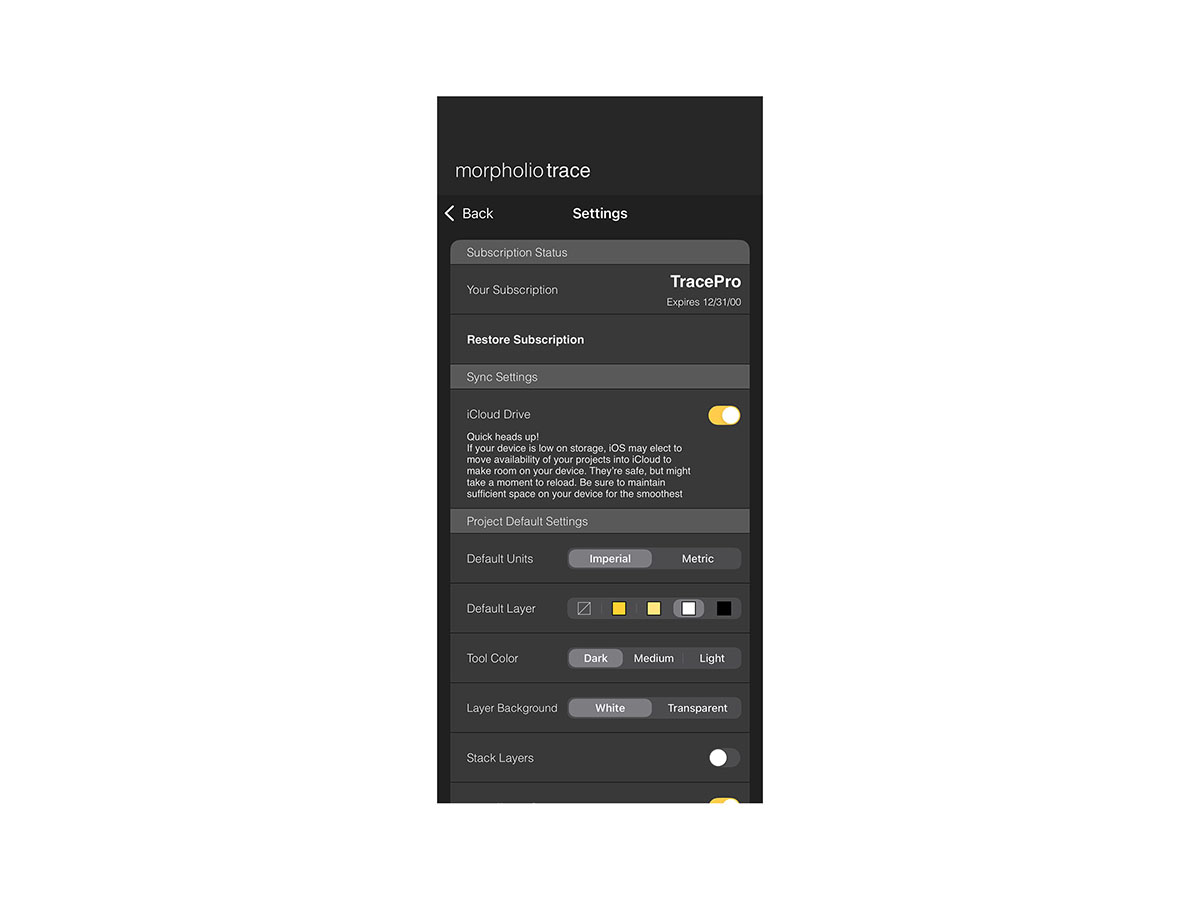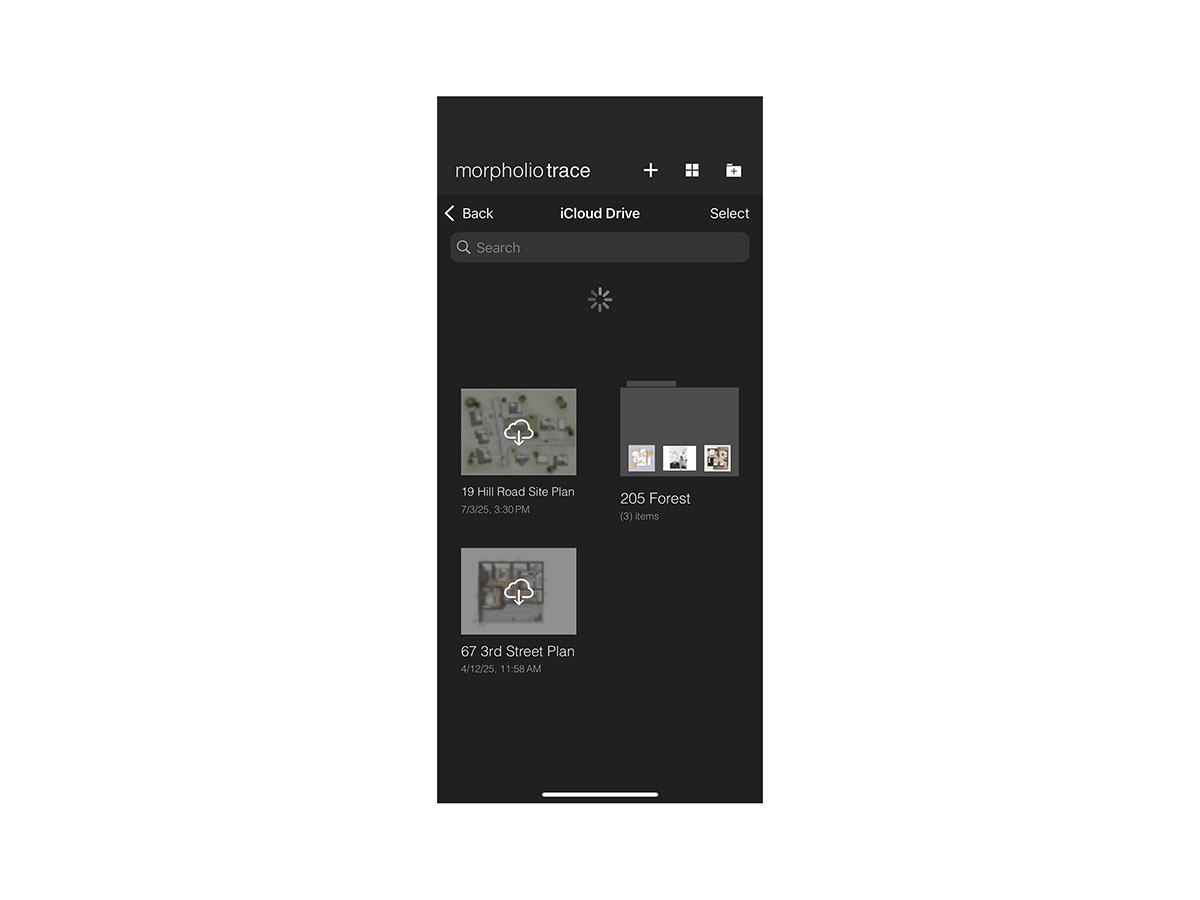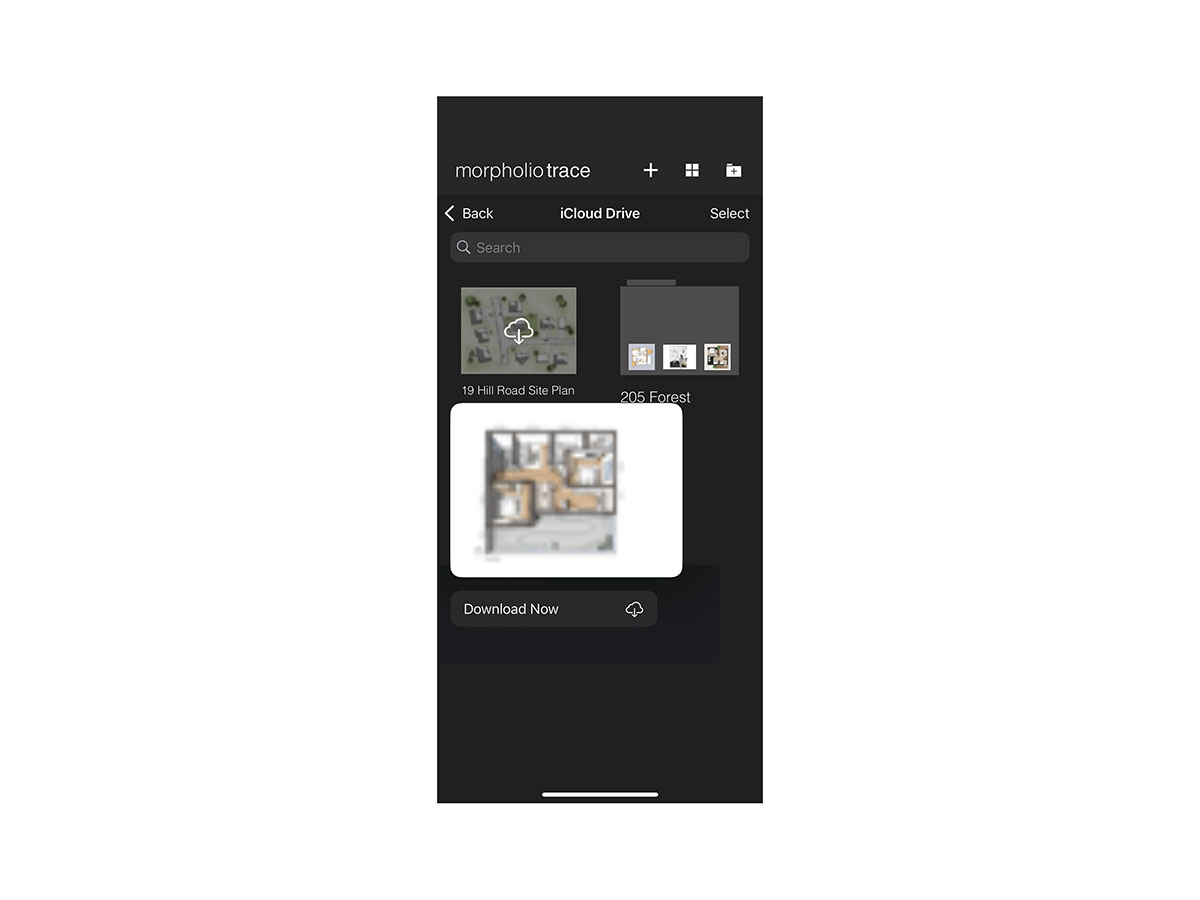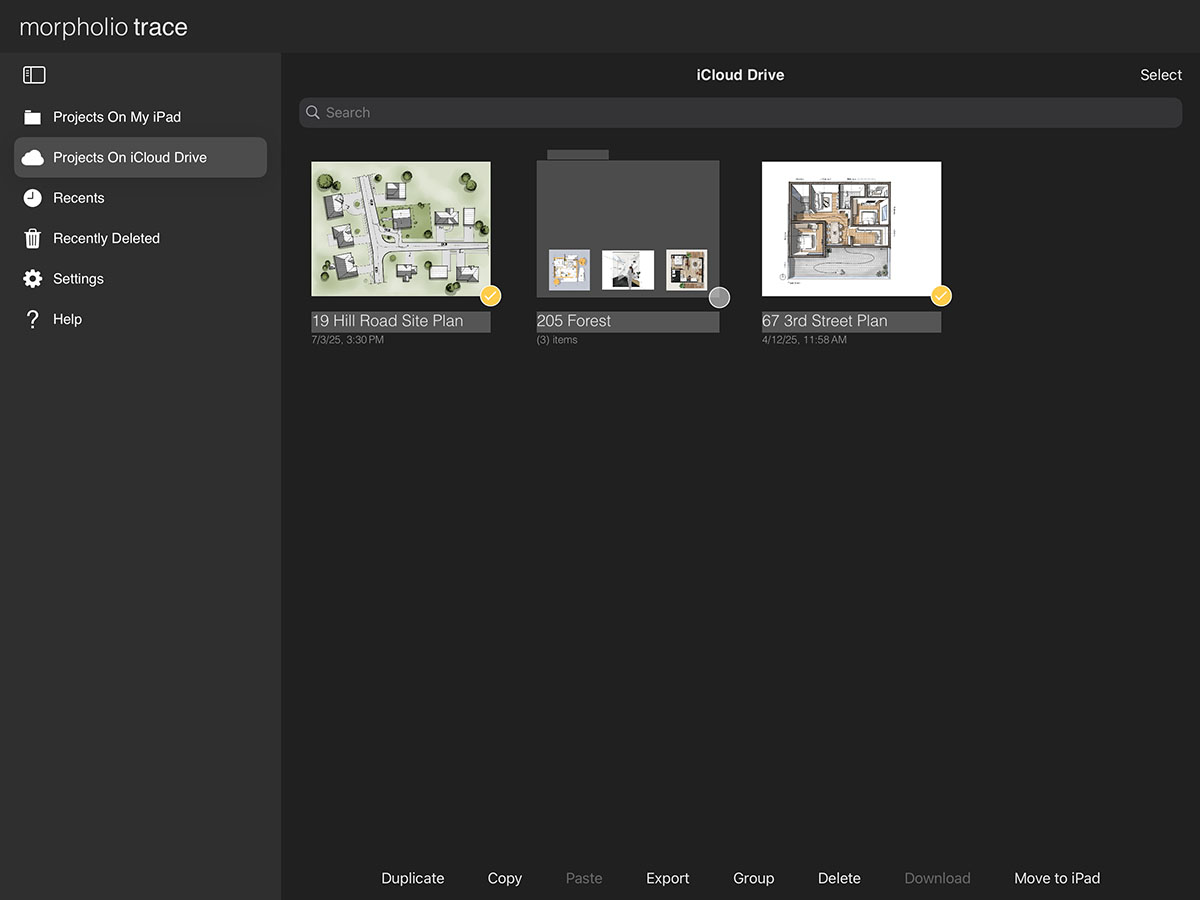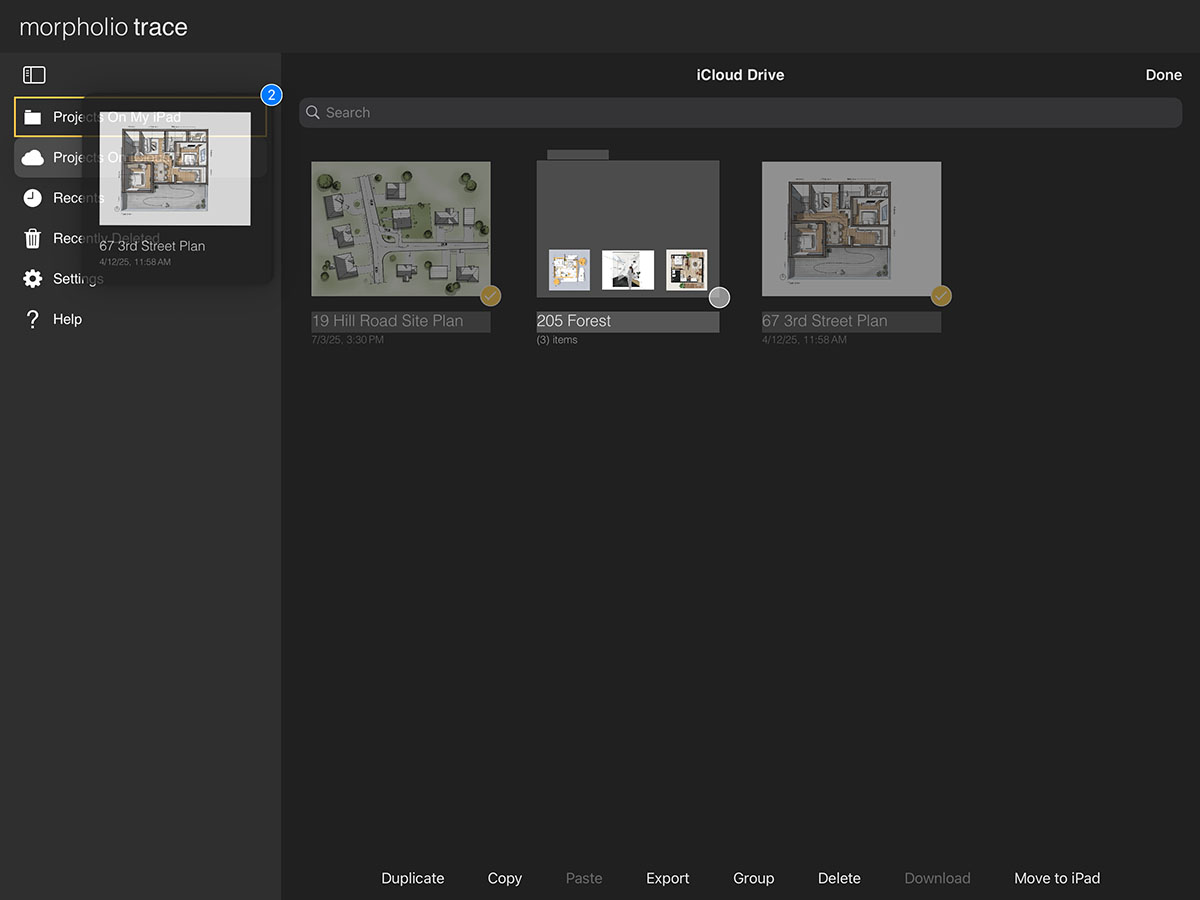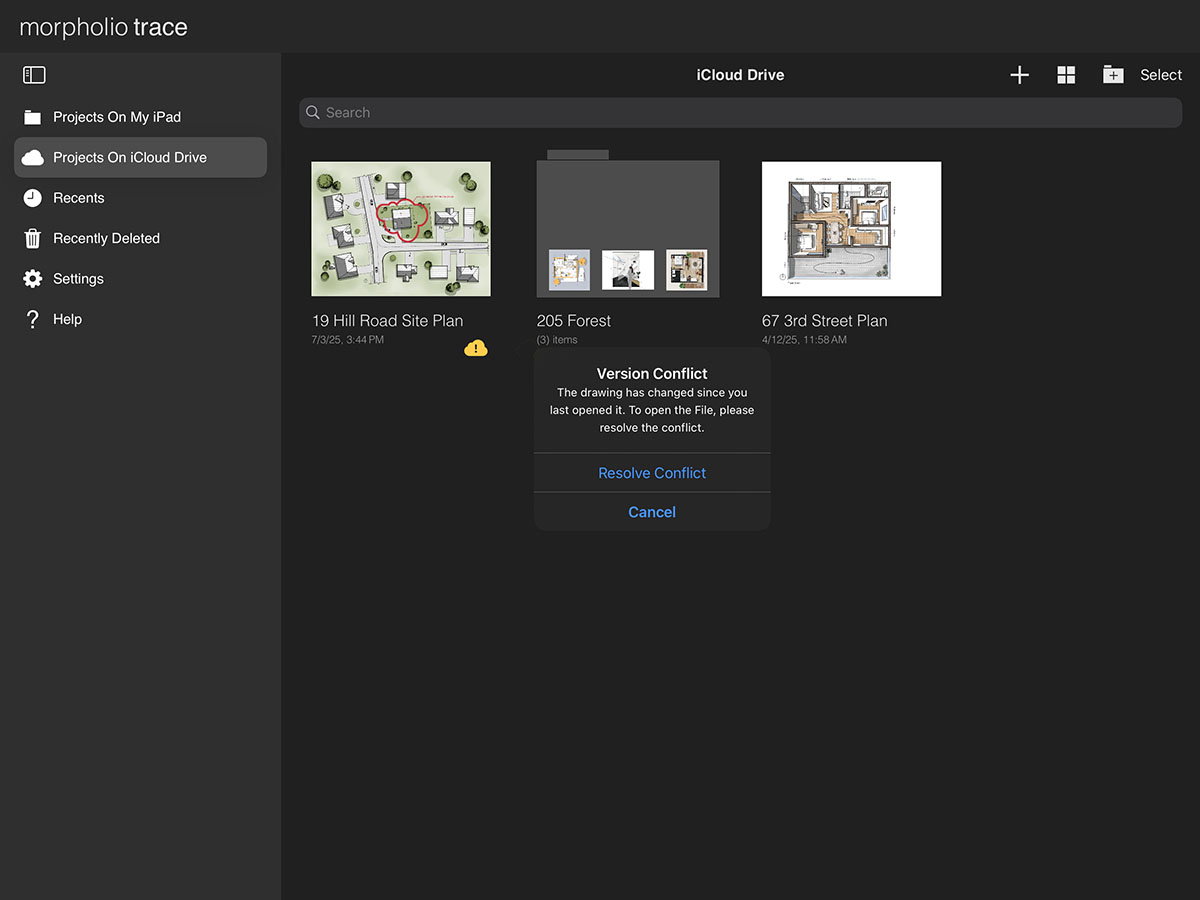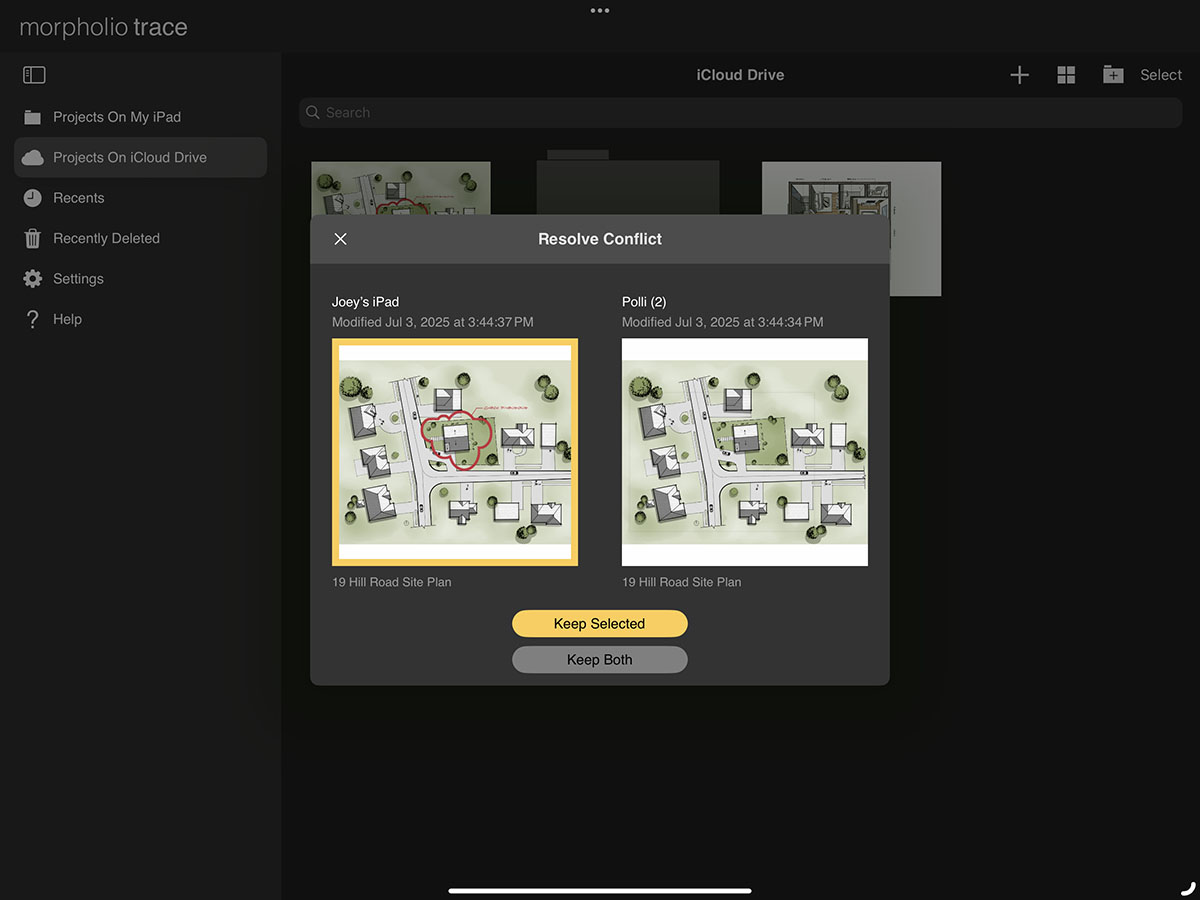iCloud Drive Backup & Sync
iCloud Drive makes it easy to protect your work and access your projects across all your personal devices. By enabling iCloud Drive, you can back up and sync your projects seamlessly. Simply turn on iCloud Drive in your Trace settings, then move your files into the "Projects on iCloud Drive" folder within the app. Any project in this folder will be available on all iOS devices signed in with the same Apple ID and with iCloud enabled.
Important Note
This feature is only available for the commercial version of Trace. It is not available for Trace B2B users.
Drawings by Kritika Thakur.
How to Back Up and Sync Your Projects
Step 1. Turn on iCloud Drive
Open Settings and toggle "iCloud Drive" on.
Important Note
If you are unable to toggle this on, be sure that you have Trace turned on for iCloud use in your device settings. Learn more here.
Important Note
If your device is low on storage space, iOS may automatically move your projects to iCloud to make room on your device. They’re safe but might take a moment to reload. Be sure to maintain sufficient space on your device for the smoothest experience.
Step 2. Move Projects & Folders to iCloud Drive
There are a few ways to move projects and folders from your "Projects On My iPad" folder to your "Projects On iCloud Drive" folder.
Important Note
Files not moved to iCloud Drive will remain saved only on your device and will only be backed up if you have iCloud Backup set up.
A. Move a Single File/Folder
Long press any project or folder. Then, tap "Move to iCloud Drive."
Pro hint: You can also drag and drop the selected project or folder into the "Projects On iCloud Drive" tab.
B. Move Multiple Files/Folders
First, tap "Select". Then, select the projects and folders you want to move, and tap "Move to iCloud."
Pro hint: You can also drag and drop the selected items into the "Projects On iCloud Drive" tab.
Step 3. Access Your Projects On Any Device
Now, you can open Trace on your iPhone or any other iOS device to view and edit your projects. Just make sure you’re using the same Apple ID on these devices. Then, turn on "iCloud" on your other devices.
Pro Hint: When your projects first sync, be sure that you have a strong WiFi connection.
Pro Hint: To update your projects after editing them on another device, pull down to refresh.
If you need to download a project, just tap on it or long press and tap "Download."
Step 4. Move Projects to Local Device
If you’re traveling without WiFi, it’s smart to make sure you maintain access to your files. To ensure your files are downloaded to your device, here are two easy ways to move your projects back to your "Projects On My iPad" area.
A. Move Multiple Files/Folders
First, tap "Select". Select the projects and folders you want to move, and then tap "Move to iPad."
Pro hint: You can also drag and drop the selected items into the "Projects On My iPad" tab.
B. Move Single Projects
Long press any project. Then, tap "Move to On My iPad."
Step 5. Resolve a File Conflict
If you see a yellow cloud icon on your project, don’t worry! You likely have the same project open on two devices and iCloud is trying to save both versions at the same time. You can resolve the conflict and save all of your important work. Here’s how:
First, tap on the conflicted project and select "Resolve Conflict."
Then, select which version of the file you want to keep on all devices and tap "Keep Selected." If you want to save both versions, just select "Keep Both."
Additional Resources
How To...Share Your Files
About Morpholio Trace - Sketch Cad
Why Morpholio Trace for Architects, Landscape Architecture and Interior Designers?
Awarded Best Apps for architects, landscape architects, and interior designers, Trace is the dream sketch cad and architecture drawing software. Featured as both, the best app for iPad Pro and the best app for Apple Pencil, Trace combines the beauty and speed of sketching with the intelligence and precision of CAD. Whether you’re drawing project concepts, sketching through schematic design and designing architectural details, or just drawing on-site visits through construction administration and making high-res PDF drawing set markups, Morpholio Trace is everything you need for your new favorite architect app, landscape design app, or interior design app all in one. Welcome to the new best drawing app for iPad Pro.
Morpholio Trace Ecosystem
Morpholio drawing apps are not only named as the best app for architects, best app for architecture, best app for interior design, best design app, best app for landscape architects, and best app for iPad Pro, but they also now work as a perfect complement to, and seamlessly with your favorite architectural software, architecture apps, cad software, cad app, and interior design software. This includes Autodesk AutoCad, TinkerCad, Revit, SketchUp, SketchUp Viewer, Rhino, Pinterest, Adobe Photoshop, Shapr3D, UMake, and many more. In addition, your Apple iPad Pro, iPhone, and Apple Pencil will never be more exciting to use as Morpholio’s suite of drawing, design, and sketching apps become even more essential in your design process.